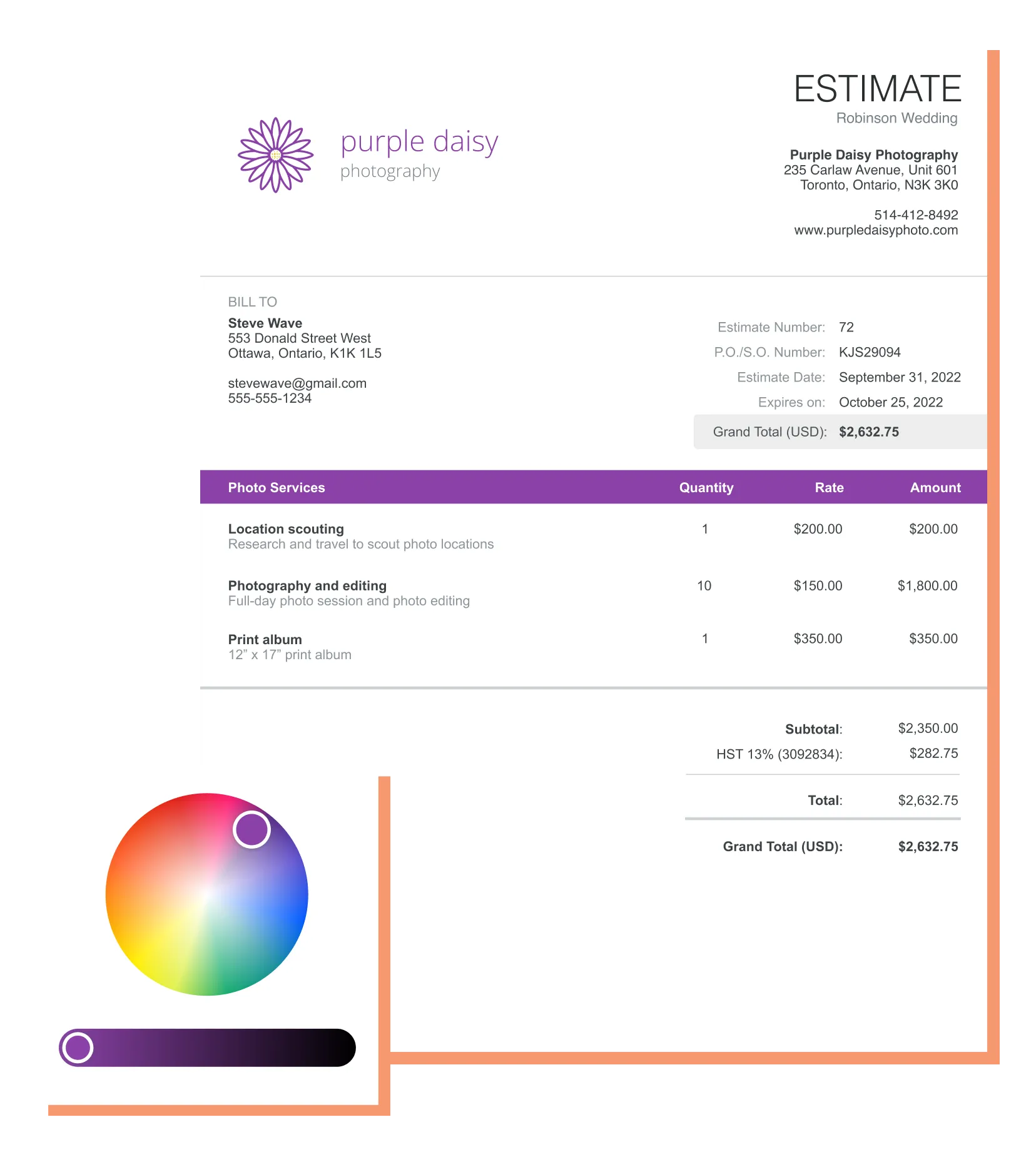Estimate maker
With Wave's Estimate Maker, you can send as many customized, professional estimates you want - in seconds. And, once you're ready to receive payments for the services or goods you provide via your estimate, you can sign up for a Wave account and accept online payments at a reasonable price. The best part? Everything flows right into your accounting records, so your bookkeeping is done for you.